SSO OIDC Quick guide Google Workspace
Below are screenshots to illustrate the steps required to connect URIports to Google Workspace (formerly known as G Suite) for the purpose of enabling Single Sign-On through OpenID Connect (OIDC).
The Google Workspace Application URL is https://accounts.google.com.
Go to the Google Cloud Platform to add URIports as a new project.
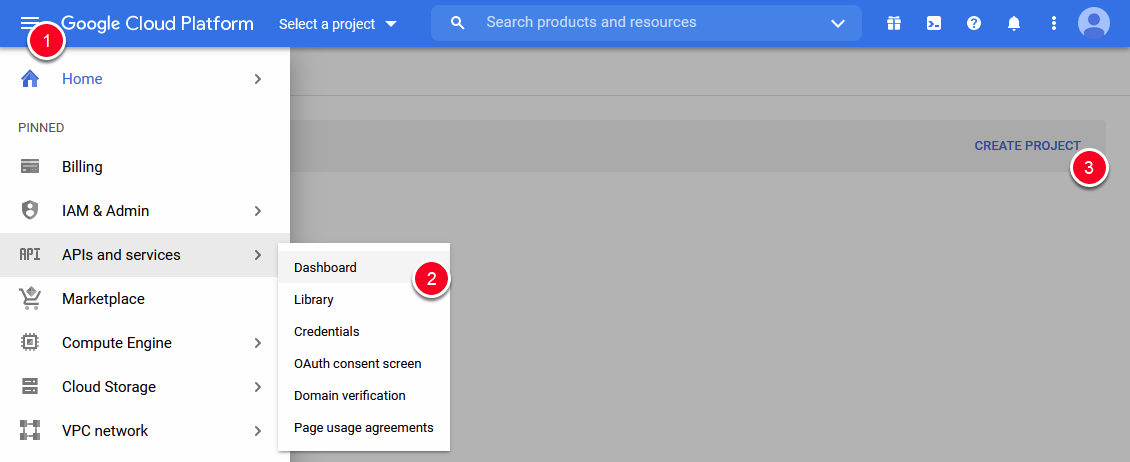
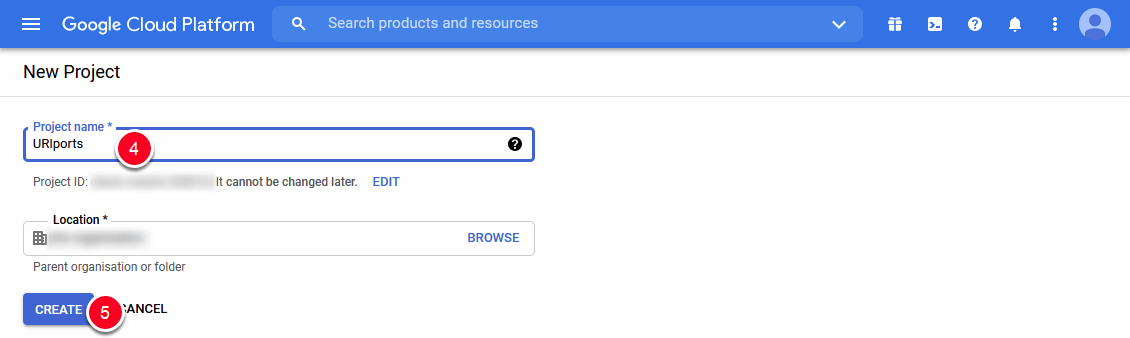
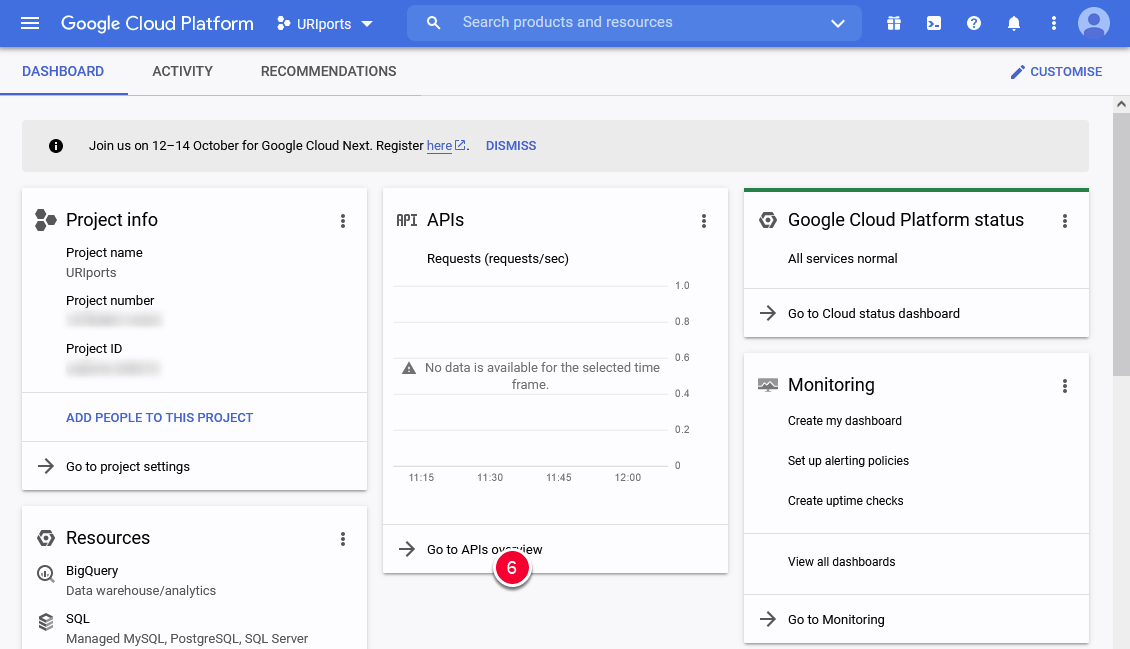
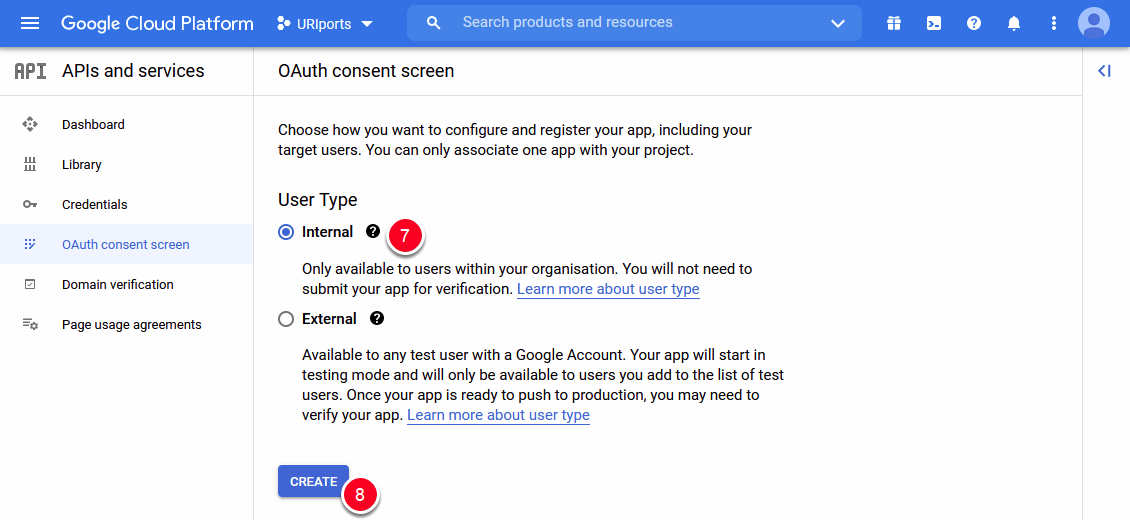
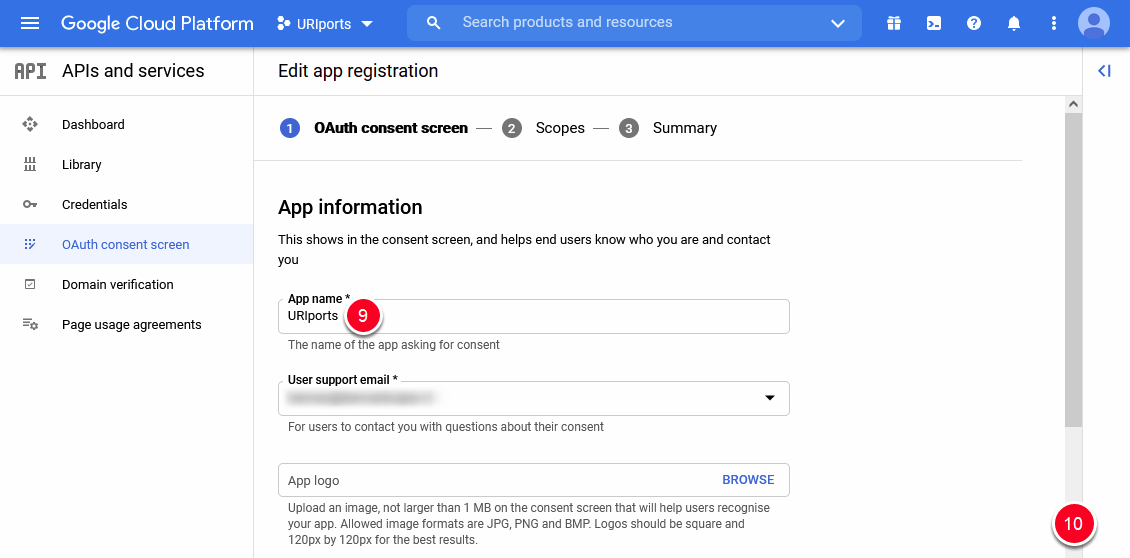
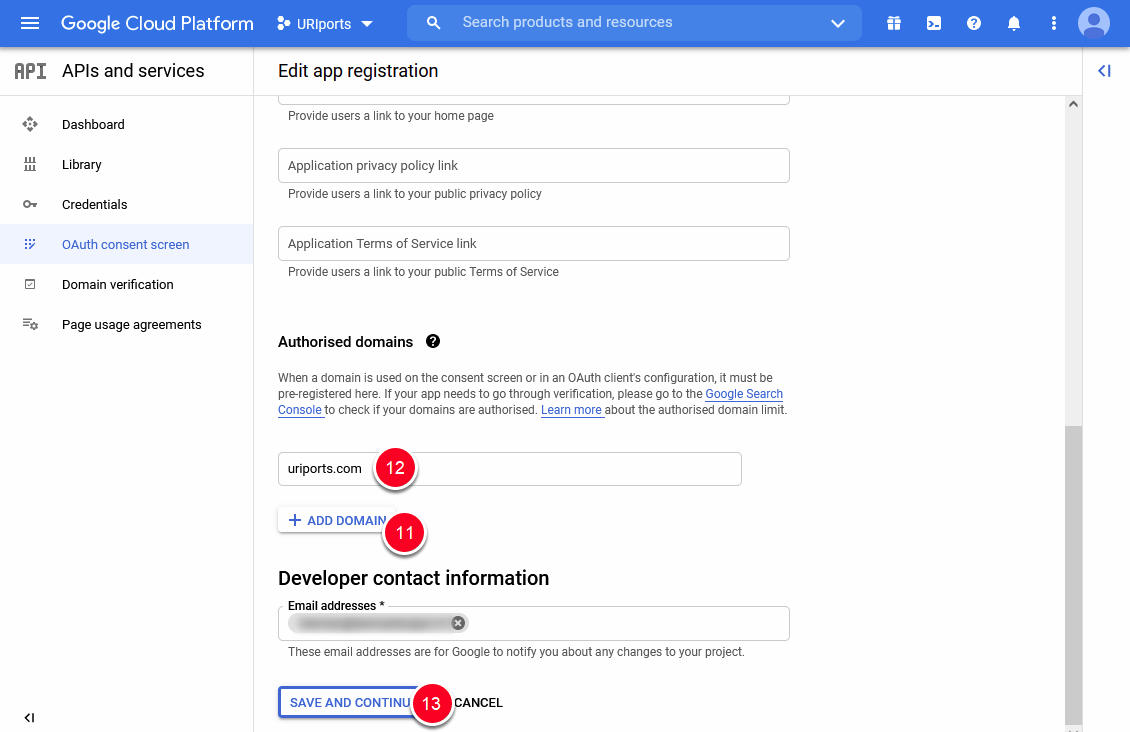
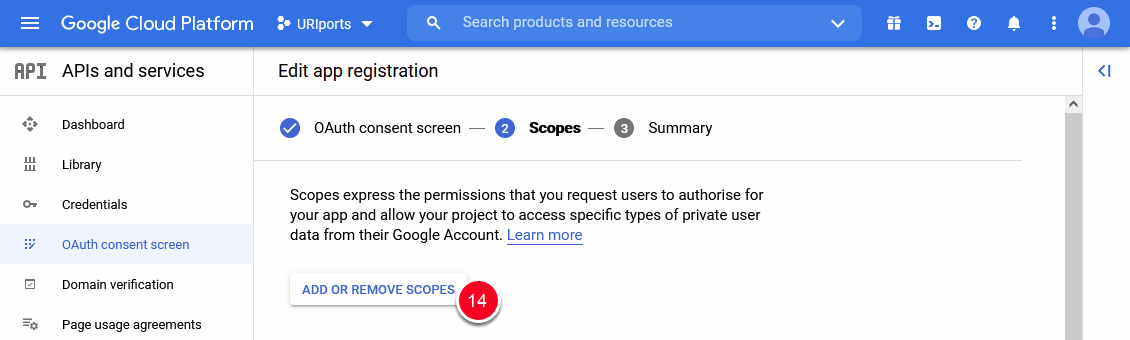
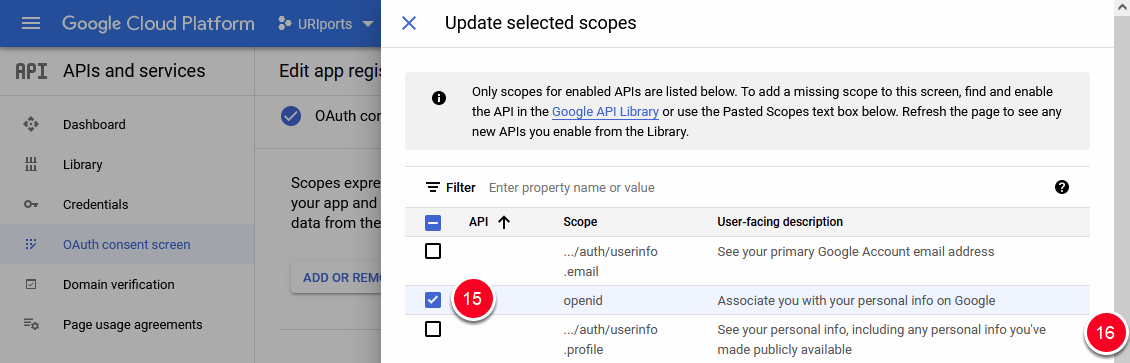
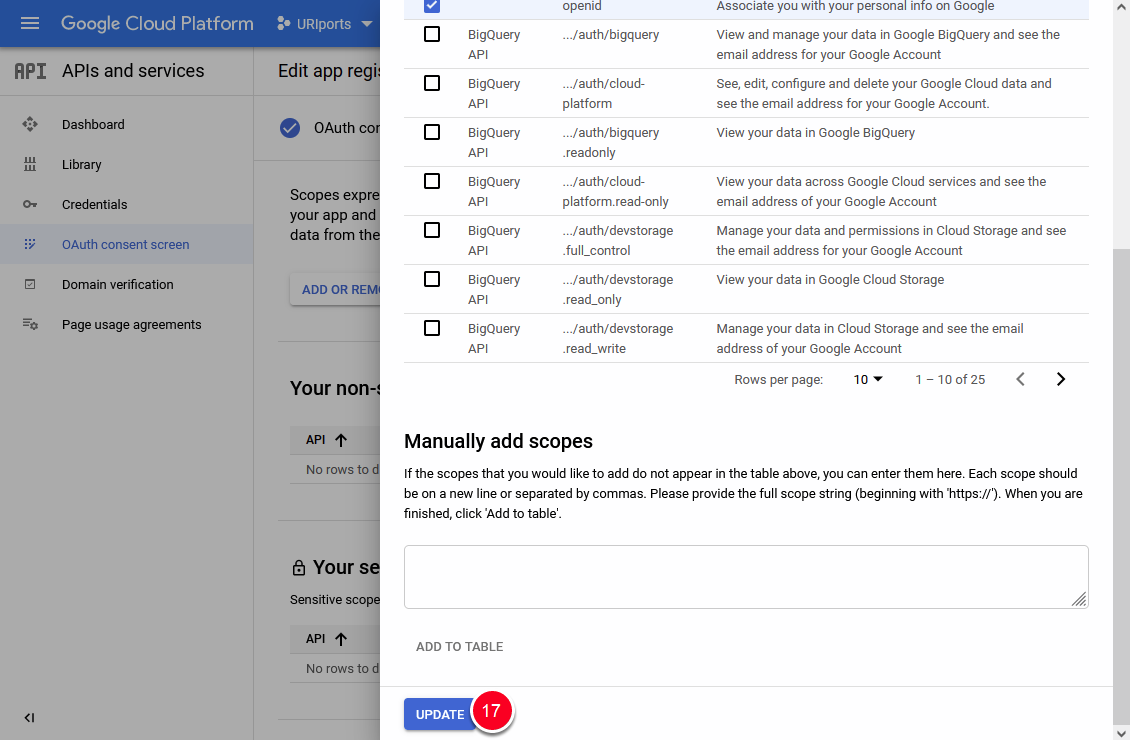
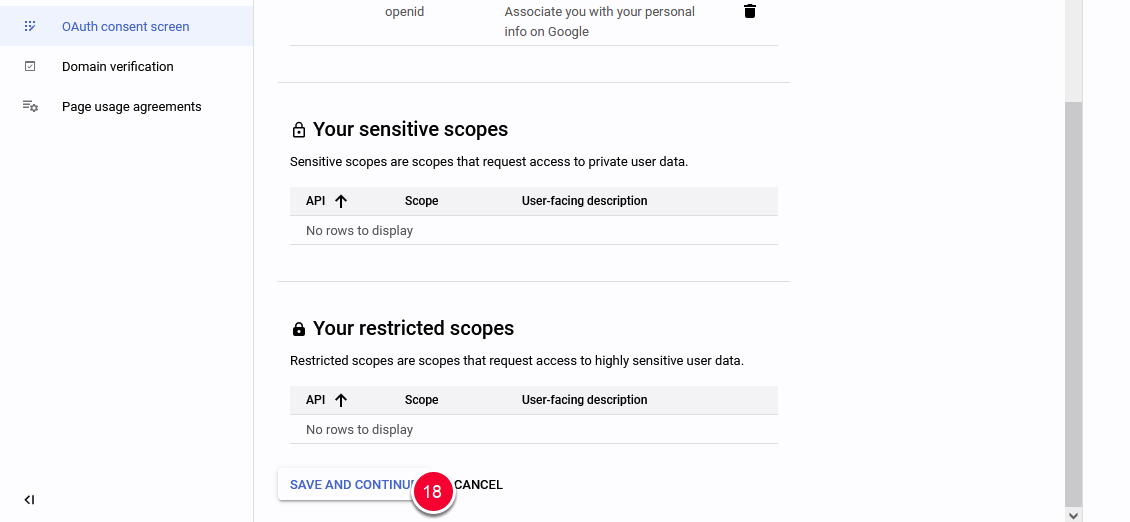
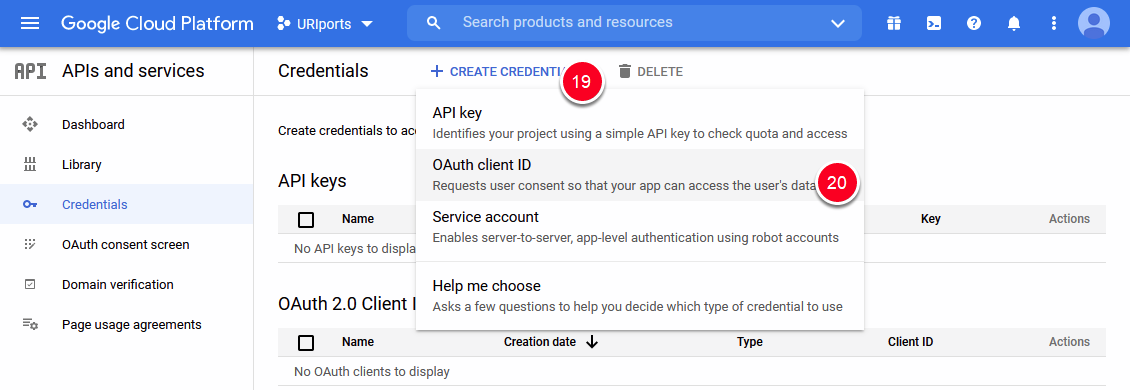
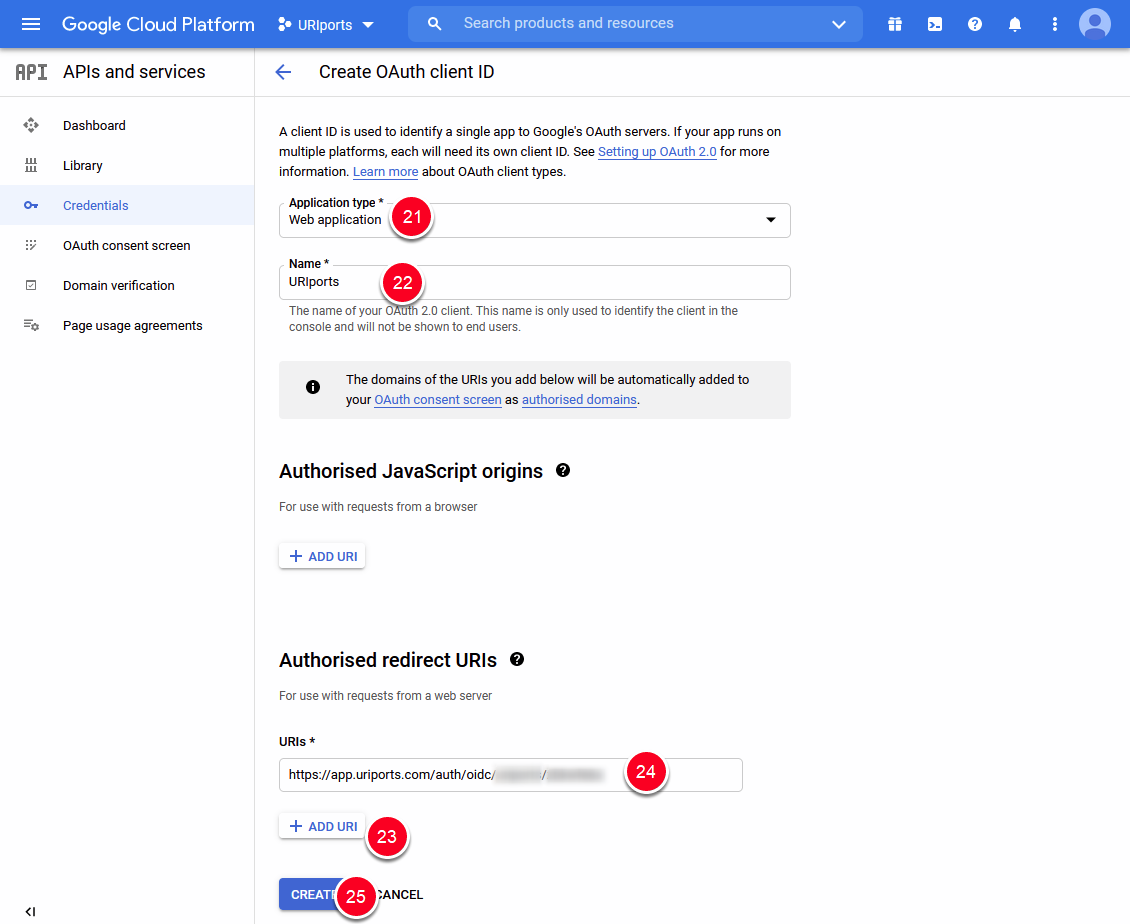
24. Paste the Redirect URI from URIports here
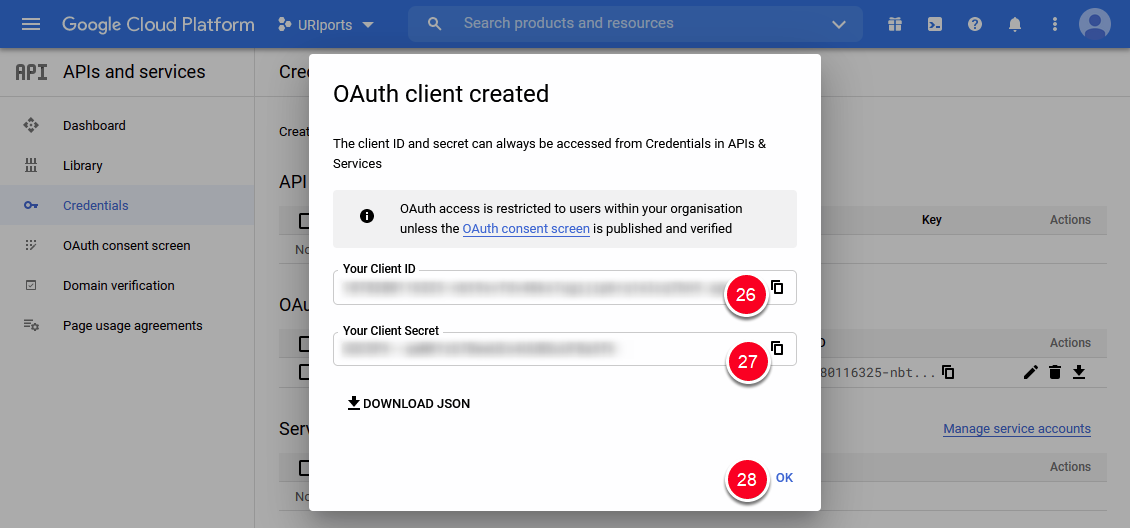
26. Copy the Client ID and save this value in URIports
27. Copy the Client Secret and save this value in URIports
That's it!

